From the Item Properties dialog (A through E) you can work with a single selected item.
From the Edit Keywords dialog (F through M) you can work with multiple selected items.
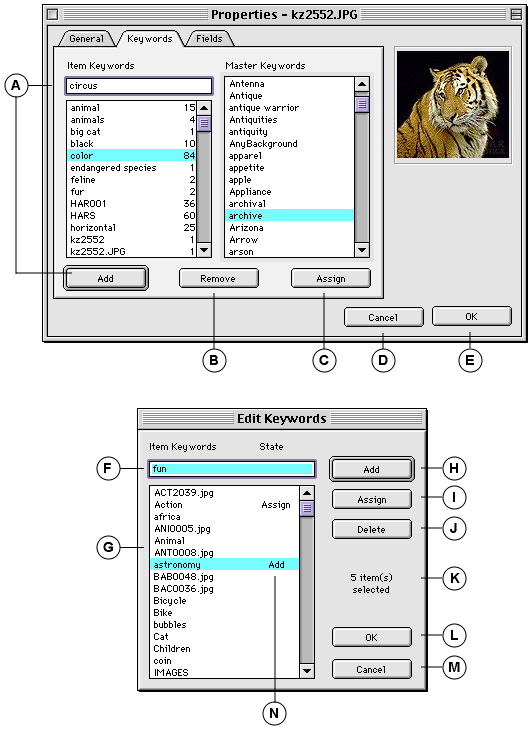
|
Item Properties - Keywords (work with single selected items) |
|
|
A |
Add: Enter a keyword, then click Add to add it to the selected item’s keyword list (this assigns the keyword to the selected item). |
|
B |
Remove: Select a keyword assigned to the selected item, then click Remove to remove it from the item’s keyword list. |
|
C |
Assign: Select an item from the Master Keywords list, then select Assign to assign the keyword to the item. |
|
D |
Cancel: Closes the dialog without applying any changes. |
|
E |
OK: Closes the dialog and applies the keyword changes to the item record. |
|
Edit Keywords Dialog (work with multiple selected items) |
|
|
F |
Keyword field: Enter keywords to assign to the selected items. |
|
G |
Keywords list: Shows all keywords assigned to at least one of the selected items. |
|
H |
Add: Adds text in the Keyword field (F) as a new keyword to all the selected items. |
|
I |
Assign: Adds the selected keyword (which is assigned to one or more of the selected items) to the rest of the selected items. |
|
J |
Delete: Deletes the selected keyword from all selected items. |
|
K |
Selected Items: Shows how many catalog items are currently selected. |
|
L |
OK: Closes the dialog and applies the keyword changes (indicated in the State column (N)) to the selected items. |
|
M |
Cancel: Closes the dialog without applying any keyword changes. |
|
N |
State: Displays the action that will be taken with keywords during this editing session. Options are: Add (H), Assign (I), or Delete (J). The actions indicated by the status of the State field are not applied to the selected items until the dialog is closed by clicking “OK.” |
See Keywords for more information